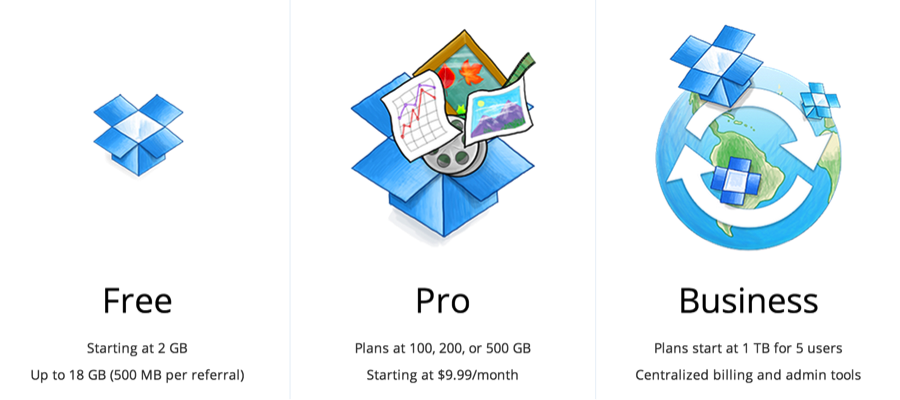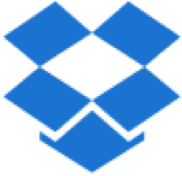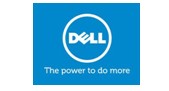SkyDrive Pro vs Dropbox - And which is better for Business?
/What’s the difference between SkyDrive Pro and Dropbox and why should I pick one over the other?
SkyDrive Pro gives you all the advantages of SharePoint for document management where Dropbox offers a much smaller set of features. And then, there’s the pricing…the choice for me for business applications is definitively SkyDrive Pro but let’s take a look at the pros and cons of each.
What is Dropbox?
The feature set of Dropbox is already well understood by many without needing me to go over the details. Essentially, the Dropbox App allows you to drop your files onto their service and access them whenever you want. It requires you to have something installed on your device to “Sync” the files from their service, back to your device or computer. Much like SkyDrive there are multiple plans for Dropbox.
In this article, I will focus on the Business plan they offer to compare apples with apples.
The Reason I choose SkyDrive Pro – SharePoint
SharePoint offers a lot of features that helps us in many different scenarios. SkyDrive Pro is technically the Synchronization of a SharePoint Document Library. And we should never forget that when comparing it to Dropbox.
Enhancements SharePoint offers to documents shared in a Document Library that is synced with SkyDrive Pro:
- Versioning (Minor and Major versions or just Major, choice is yours)
- Co-Authoring; Work on the same document with others at the same time
- Web Authoring; Office Web Apps, open and edit an Office document on the web without Office installed
- Metadata; Get away from Folders and tag documents with appropriate fields
- Workflows; Assign workflows to automate actions on your documents
- Content Approval; Only publish approved content
- Picture Information; All metadata including Geotags are included
- Social Interactions; Liking, Replying, following – some of the social features introduced in SharePoint 2013 to interact with documents.
There are too many features to be listed here but this gives us a good general idea.
And where are these Document Libraries stored? SharePoint Sites. This means you can leverage all of a SharePoint Sites’ features to enhance the experience of your desired SkyDrive Pro usage. For example you can actually brand your site so that users visiting are noticing your brand and/or news announcements for example.
This alone is what makes me lean towards SkyDrive Pro rather than Dropbox. Because SkyDrive Pro isn’t only a similar document sharing service, it’s an entire SharePoint that comes as part of the package.
The Pricing
We now understand roughly what Dropbox offers as well as SkyDrive Pro, so let’s look at the pricing.
Dropbox (Cloud Service Only)
Dropbox Pro:
99$ per user,
per year and 100GB of storage per account. Notice it isn’t written per user but
per account.
$39 extra per user, per year to add versioning and recovery
So for 200 users with versioning would be roughly about $27,600 for the year. Obviously for that number of users you should be looking at the Business plan but I want to keep 200 users in all comparisons.
Dropbox for Business:
For 200 users we are at $25,170 for the year with “as much storage as you need”. Versioning and recovery is included at this price and we also have enhanced security that we have not covered in our comparison yet.
Office 365 (Cloud Service)
SharePoint Online:
Though SharePoint Online is not part of Office 365 and really a standalone program, it does include a very good deal on “SkyDrive Pro” if you think about it.
It’s $3 per user per month and not only do you get SkyDrive Pro which has all the document management features we mentioned earlier like versioning but you get SharePoint with it. Team Sites for collaboration, Search, Workflows and don’t forget this is all web, you can brand your environment. For 200 users we are looking at $7,200. You could also bump the SharePoint Features up and go with the 7$ per user Plan 2.
Office 365:
This is a No-Brainer; Office 365 gives you “Exchange” for your emails, “Lync” for instant communication, which now includes talking to Skype members, as well as hosting web meetings. Most plans include a license of Microsoft Office for each users with “Word, Excel, PowerPoint, Outlook, OneNote, Access, InfoPath, Publisher and Lync client” that he/she can install on up to 5 of their devices. Of course it also includes SharePoint, which is where your SkyDrive Pro feature is.
There are various plans from $5 per user per months to $20 per user per month for the Enterprise E3 plan. Don’t forget that we are no longer talking about just a place to store documents without metadata and workflows like on Dropbox but a full package of features with emails, meetings, web conferencing and SharePoint.
If I want to get this for 200 users, I have to start with a Midsize Business Plan or with an Enterprise E1 plan which are respectively $15 and $8 per user per month which would come up to roughly $36,000 or $19,200.
**NOTE on
Storage: Wait a minute;
I never talked about the storage limits on any of the SkyDrive Pro plans. Well
it’s because there is and there isn’t one at the same time. Let me explain.
SkyDrive Pro, on one of the cloud-based solutions like Office 365, comes with a
personal 25GB of storage per user. If that doesn’t seem like a lot, and that’s
why I didn’t mention it earlier, remember that SkyDrive Pro isn’t just that
personal document library in your SharePoint My Sites. It’s available with
every single Document Library in your SharePoint Team Sites and other Sites for
you to Sync with.
How secure are they?
Both Dropbox and Microsoft’s cloud solutions with SharePoint Online or Office 365 offer robust security, there is no denying that. As far as basic security on documents go, they both offer a relatively similar experience. Sharing files and folders with individual users or groups. Dropbox offers some unique features around that like managing devices and web sessions. For example you can go as far as disconnecting someone connected on an iPad. They also offer a two-step verification, which is always better. Other than that it is similar with HTTPS (or SSL) connection to encrypt communications.
Not to mention that with SkyDrive Pro with SharePoint installed on your servers means it is protected by what you put in place on your servers. And if you want to push it, SharePoint can work together with RMS (Rights Management Service), a Microsoft Product that adds a layer of security for your files. For example you can prevent a certain group of people from “Printing” a set of documents when sharing them.
I am not sure that security alone will be a decisive factor apart from the fact that with SkyDrive Pro you have the choice to use it On-Premises and not only in the Cloud.
Sharing with people outside of the organization
Though this article shows favoritism towards SkyDrive Pro, there are certain features in which Dropbox is still better at. With the regular SkyDrive, I do not have this difficulty; it is very similar to Dropbox. Generate a hyperlink that gives Read Access or another link for someone with a specific email address.
SkyDrive Pro is a little different because it isn’t a separate service, it’s still SharePoint. If you are on Office 365 or SharePoint Online you might find it reasonable. You can enable anonymous access to documents by generating a hyperlink but only in Read of course. If you want to share documents with people outside of the organization, they will require an Office 365 ID or a Microsoft ID (Hotmail, Live ID, Outlook.com, etc.) to access and edit. It is still very similar to that of Dropbox at this point.
However, when using the On-Premises version of SharePoint it becomes difficult. By default, SharePoint does not allow anyone other than your company’s network or “Active Directory” to connect to SharePoint. This makes it difficult for your customers or partners to access your documents with their Microsoft accounts for example. You will have to set up your SharePoint with a federated authentication and let’s just say it’s not an Out of the Box option you can just enable. But once done then you are good to go.
Again this has nothing to do with “SkyDrive Pro” as it is just a synchronization service. A comparison of SkyDrive Pro vs Dropbox is essentially a comparison of SharePoint 2013 Document Libraries vs Dropbox.
A Good Reason to Migrate to SharePoint 2013
SkyDrive Pro isn’t a service you buy, it is a program installed as part of Office 2013 or standalone from the Microsoft Site. It allows a user to “Sync” with any Document Library in his SharePoint environment. If you are on SharePoint 2007 or SharePoint 2010, SkyDrive Pro is definitely a nice upgrade from Groove or SharePoint Workspace and a lot closer to the demand we have today.
Why is SkyDrive Pro better?
Dropbox definitely has a head start as it is already known and adopted by many. However, as far as features go SkyDrive Pro is better simply because it is SharePoint. The real advantages are in all the extra features around Document Management you receive from SharePoint. It’s native on the Windows Phone and available on all devices as an app to keep up with the demand of “Mobile” today. With Office 365 you get Exchange, Lync, SharePoint and in many plans the Office Suite for your users. To me, it feels like SkyDrive Pro has met Dropbox’s list of features and brought it to another level by putting it on SharePoint.
This article doesn’t focus on certain technical details and I invite you to do a proper research before choosing what to use in your company. But from now on, instead of comparing SkyDrive Pro with Dropbox, perhaps start comparing SharePoint Plans with Dropbox.
Send me your comments or queries and I will respond to you.
Gerry Kirby email: gk@gdk.ie or click here to fill in the Contact Form