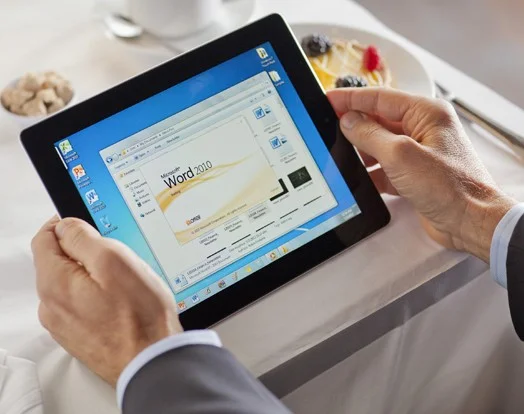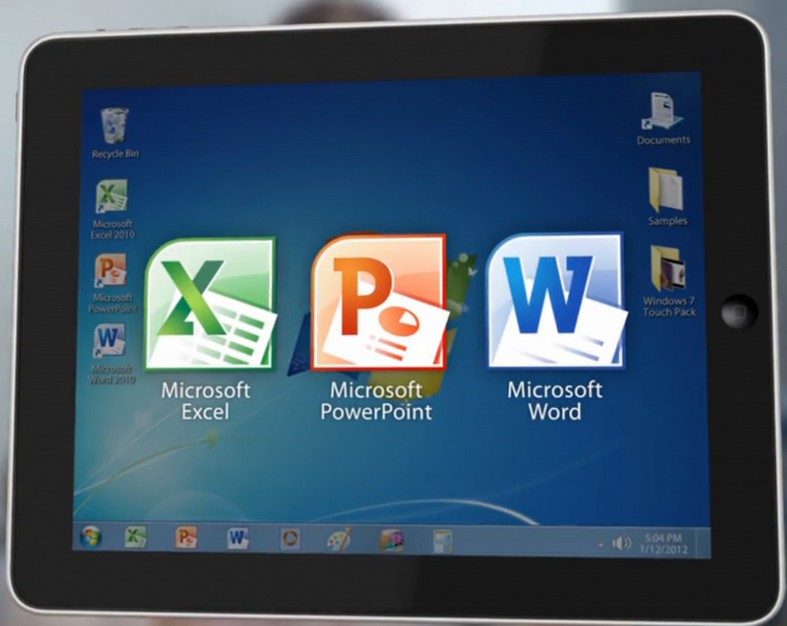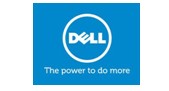Microsoft Office for your iPad and Yes, it's good.
/You can now download touch-optimized, tablet-specific versions of Microsoft's Word, Excel, and PowerPoint from the App Store and view or present Office documents for FREE.
Office for iPad: OneDrive and SharePoint
You can work on Office for iPad files locally on your device, with SharePoint links, or from a OneDrive account. There are numerous ways to get OneDrive space, including an Office 365 account. Since Office is Microsoft software it makes sense Microsoft would tie it to their own services.
Office for iPad: Microsoft Word
To get a feel for how Microsoft Word really flowed, I typed most of this review using it. I expected to run into issues with embedding images and manipulating them like I typically do with other document editing apps — but I was pleasantly surprised. Text wrapping is often a funny thing on the iPad when images are mixed in but Word handles the touch screen interface well. Dragging and dropping images anywhere on the document leads to the text guessing where it should be. If it falls somewhere you don't want it, you can adjust the alignment fairly easily.
I found Microsoft Word for iPad extremely easy to acclimate to and start using. The iPad is a natural at text editing and Microsoft did a really nice job using screen real estate in a way that makes the most sense. Parts of me somewhat preferred it over the Office Online version. Paired with a good keyboard case, you can get some serious work done with Microsoft Word for iPad.
Office for iPad: Microsoft Excel
Anyone who uses spreadsheets extensively understands that formulas can be a tricky beast. Using one program and then opening a spreadsheet in another can easily break shared sheets or in-depth formulas. The great thing about Excel for iPad is that it should eliminate that problem for businesses and individuals.
When it comes to data entry in Excel for iPad, it couldn't be any easier. You can also just highlight a cell and the formula bar magically appears at the top. Some apps require you to double tap to bring up a keyboard, but Excel for iPad lets it stay up as long as you're using it and the bar appearing minimizes reaches and taps you have to make. Anyone entering digits fast will appreciate this subtlety.
Overall I had an easier time manipulating cells and editing formulas than I've ever had on any other Excel editing app for iPad. The top ribbon menus change based on what you're doing and that's incredibly convenient. Less taps equals more efficiency and from that aspect, Microsoft has managed to nail it.
Office for iPad: Microsoft PowerPoint
PowerPoint has for some been a pain point due to the clunky interface on the desktop and the outdated slides and options it carried with it. That's all changed in recent years and the iPad version now rivals the likes of Keynote for iPad. For those that are tied into the PowerPoint way of life and need to either work on presentations with others or share them with other PowerPoint users, the iPad is a joy to create them on. Choose a project and begin working, it really is that simple.
A cool feature that I could see a lot of people digging in the iPad version of Keynote is the laser pointer in presentation mode. If you're using an Apple TV or other mirroring device from your iPad, just hold your finger down on the screen in order to point to things. Long gone are the days of needing an external pointing device. Just carry around your iPad and use it to point with the most natural pointer on earth, your finger.
Like Word for iPad, images are easy to embed and can be imported right from your Camera Roll, Photo Stream, or any other album. You can then change the size, move it around, and manipulate it inside PowerPoint. Text wrapping is receptive and works around images rather well. And like always, use the wrapping tools if it does something you don't like. Sometimes the touch screen interface even cooperates better than a traditional mouse and pointer when positioning text and images.
Microsoft has done a wonderful job brining PowerPoint into this decade — finally. For people who are tied into the Office world, you won't dread using PowerPoint on your iPad, you'll actually enjoy it.
Office for iPad: The good
- Microsoft really has managed to nail the user interface and experience on the iPad
- Editing options are up front, easy to access, and well thought out throughout all three programs
- Excel format editing requires less taps than many other office editing apps
- Image and shape insertion and manipulation works well, even where text wrapping comes into play
Office for iPad: The bad
- Office 365 subscription required in order to edit documents
Office for iPad: The bottom line
The Microsoft Office suite of apps for iPad may have come late to the party but at least it comes out of the gate swinging. Anyone familiar with Office Online will be right at home with the Office for iPad. If you've used the iPhone versions, you'll notice some similarities but overall, the iPad version is light years ahead of the iPhone versions. Not only are Word, Excel, and PowerPoint functional, they're quite possibly the best available, particularly if you're already using Office 365 and the online versions of Office.
Who should get Office for iPad?
Anyone who lives and breathes Microsoft Office on the desktop or online will feel instantly at home in Office for iPad. Not only is each app thoughtfully designed, it's made to work with other Office clients and services. With OneDrive personal and business built right in, all the sharing and collaborative tools you already use are built right in. And if you already subscribe to Office 365, it's a no brainer.
If you would like to further information or if you would like to discuss this topic further with us, please send us an email to gk@gdk.ie or click here to fill in the contact form.
Gerry Kirby, Technical Consultancy Director